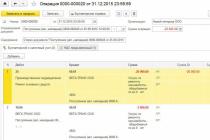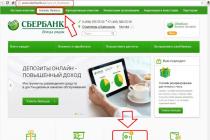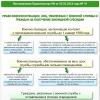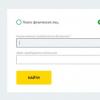Deleting an erroneous receipt document for the current year
In practice, there are situations when accounting erroneously reflects the receipt of goods (work, services) that did not take place in the economic life of the organization. In this case, such an operation is not subject to adjustment, but to cancellation.
Example 1
The cost of repair work erroneously reflected in accounting was registered in the program in September 2015 by document Receipt (act, invoice) with the type of operation Services (act). After posting the document, the following entries were entered into the accounting register:
Debit 25 Credit 60.01 - for the cost of repair work performed (RUB 20,000); Debit 19.04 Credit 60.01 - for the amount of submitted input VAT (3,600 rubles).
A document was registered based on the receipt document Invoice received, and VAT is accepted for deduction in full in the period of receipt of services. The corresponding entries are entered in the program into the accounting register and into special VAT accounting registers.
The erroneously recorded cost of repair work was fully accounted for as direct expenses in September 2015.
Correction of a mistake made in reflecting in accounting and tax accounting a fact of economic life that did not take place is registered in “1C: Accounting 8” edition 3.0 using the document Operation with a view Reversal of document(Fig. 1). The document is accessed from the section Operations via hyperlink Transactions entered manually.

Rice. 1. “Reversal” of the receipt document
The header of the document states:
- in the field from- date when the error was corrected. In Example 1, the bug is fixed in December 2015;
- in the field Cancellable document- corresponding erroneous receipt document;
- field Content and tabular parts of the document are filled in automatically after selecting the document to be reversed.
On the bookmark reversal accounting entries are reflected:
REVERSE Debit 25 Credit 60.01 - for the cost of repair work performed (RUB 20,000); REVERSE Debit 19.04 Credit 60.01 - for the amount of submitted input VAT (RUB 3,600).
To register VAT Presented a corresponding reversal entry is also made.
Since the cancellation of a registration entry for an erroneously issued invoice must be made in an additional sheet of the purchase book for the third quarter of 2015, the corresponding reversal entries must be entered into the register VAT Purchases.
Canceling an erroneous invoice entry from the purchase ledger is done using the document Reflection of VAT for deduction(chapter Operations) by button Create.
After processing Closing the month for December 2015, when reporting is automatically completed, the corrected accounting and tax accounting data will appear both in the annual financial statements and in the corporate income tax return for 2015. The updated profit declaration for 9 months of 2015 will have to be adjusted manually. To do this, the automatically filled in indicator of line 010 “Direct expenses related to sold goods (products), works, services” of Appendix No. 2 to Sheet 02 of the income tax return should be reduced by 20,000 rubles.
Deleting an erroneous receipt document from last year
The situation when you need to cancel a previous year’s admission document is more complicated.
Example 2
To correct the error of previous years in reflecting in accounting and tax accounting a fact of economic life that did not take place, you can use the correction technique implemented in the document Adjustment of receipts and described in Example 2. To do this, two documents should be generated in the program Operation, relating to different periods:
- dated September 2015 - only for adjusting tax accounting data for income tax;
- with a view Reversal of the document dated February 2016, - to adjust accounting data and tax accounting data for VAT.
When created in September 2015 Operations entered manually (Fig. 5), you need to enter two entries into special resources for tax accounting purposes:
REVERSE Amount NU Dt 90.02.1 Amount NU Kt 76.K - for the amount of erroneously reflected direct costs; Amount of NU Dt 90.09 Amount of NU Kt 99.01.1 - for the amount of the financial result obtained as a result of corrections made to tax accounting.
In this case, permanent and temporary differences are not reflected.

Rice. 2. Adjustment of last year’s data in tax accounting
Now, when automatically filling out reports, tax accounting data adjusted in the previous period will appear both in the updated income tax return for 9 months of 2015, and in the updated income tax return for 2015.
After this, you need to perform the routine operation again Balance reform, included in the processing Closing of the month.
When created in February 2016 Operations, with a view Reversal of document automatically filled tabular part on the tab Accounting and tax accounting(see Fig. 3) must be adjusted as follows (Fig. 3):
- Replace the entry REVERSE Debit 25 Credit 60.01 with the entry Debit 60.01 Credit 91.01 and reflect the amount of income from the previous period (20,000 rubles). In a special resource for tax accounting purposes, it is necessary to reflect the constant difference: Amount PR Dt 60.01 Amount PR Kt 91.01;
- in special resources for tax accounting purposes, add the entry Amount NU Dt 60.01 Amount NU Kt 76.K and reflect the repayment of debt on settlements with counterparties for the transaction that was subject to adjustment (20,000 rubles).

Rice. 3. Reflection of income from previous years in accounting and cancellation of the receipt document regarding VAT
The automatically filled-in VAT tab presented will be left unchanged. In terms of VAT, the cancellation of an erroneous registration entry for an invoice from the purchase book for the third quarter is carried out similarly to the procedure described in Example 1.
In February 2016, you need to manually add additional income tax on the adjustment amount (see Example 1 in the article
The form of the certificate is not unified, but it makes sense to reflect all the mandatory details of the primary document, as well as the information necessary to determine the reasons for the correction: details of payment documents, contracts, settlements (Part 2 of Article 9 of Law No. 402-FZ). It is impossible to correct errors of previous years through reversal if the reporting of last year has already been approved. If the accountant has identified an error that was made last year, then the possibility of using the “red reversal” method depends on whether the reporting for last year has been approved or not yet (p. 5 - 14 PBU 22/2010). Corrections are not made to the approved reporting, therefore it is impossible to reverse the data in accounting for the previous year (clause 10 of PBU 22/2010). The accountant will correct the erroneously inflated amount of the transaction on the date of discovery of the error with the recognition of profits or losses of previous years or in the accounts of other income or expenses (clauses
Deleting an erroneous receipt document in 1c:accounting 8
LLC "Company 2" sends LLC "Company 1" a claim that one of the supplied cameras was defective and returns it. On the same day, the seller transfers money for the returned products. In the accounting records, the seller makes the following entries: April 25, 2014 g.Debit 62 Credit 90-74,340 rub. — revenue for sold products is reflected; Debit 90 Credit 68-11,340 rub. — VAT is charged based on the invoice; Debit 90 Credit 43-51,000 rub. — the cost of products sold was written off; May 6, 2014 Debit 62 Credit 90- -24,780 rub. — previously reflected revenue was reversed; Debit 90 Credit 43- -17,000 rub. — the previously written-off cost of sold defective products was adjusted; Debit 90 Credit 99206- -4000 rub. — previously reflected profit from the sale of defective products was adjusted; Debit 90 Credit 68- -3780 rub.
We fix mistakes like professionals
The demonstration was carried out using the example of the 1C: Enterprise Accounting 3.0 configuration (in other 1C: Enterprise 8.3 configurations the algorithm is the same). Let's say there is a sales document that has the following postings: We need to reverse the document. Before I show you the right way, I'll show you the wrong way (because...
it occurs very often and it is necessary to dwell on it in detail). Wrong way We will reverse using a manual operation: In the list of documents that opens, select Create, type Operation: Fill out the header of the document, then indicate the transactions (the same as in the sales document, but with a minus): Write down the document. THIS IS A BAD MISTAKE! Let's look again at the movements of the sales document: As you can see, this document, in addition to postings, makes movements in the VAT accumulation registers Sales and Sales of services.
Reversal of documents and registers in 1s 8.3 (8.2) accounting
Attention
When the buyer returns goods or provides a retro discount, the seller reverses the proceeds. In the event of a detected defect, the buyer draws up a report on the established discrepancy in quantity and quality upon acceptance of inventory items, which is the legal basis for filing a claim with the seller. And based on the claim made by the buyer, the seller’s records appear in red ink.
Example 3. On April 25, 2014, Company 1 LLC shipped 3 freezers at a price of 24,780 rubles to Company 2 LLC. per piece (including VAT - 3,780 rubles). The cost of one camera is 17,000 rubles. May 6, 2014
How to make a reversal in 1s 8.3 accounting
At the end of the period, the seller provides a discount on already shipped inventory items (for example, for large volumes of purchases). According to accounting rules, revenue is recognized based on all discounts and markups provided to customers (clauses 6 and 6.5 of PBU 9/99 “Revenue organizations”, approved by Order of the Ministry of Finance of Russia dated May 6, 1999 N 32n). Example 2. The seller shipped the first batch of goods to the buyer in the amount of 11,800 rubles, including VAT - 1,800 rubles. Then, within a month, the second batch for 23,600 rubles, including VAT - 3,600 rubles. At the end of the month, the seller provided a discount on shipped goods in the amount of 10%: 11,800 rubles.
+ 23,600 rub. = 35,400 rub.; 35,400 rub. x 10% = 3540 rubles, including VAT - 540 rubles. The seller makes the following accounting entries: July 15, 2014 Debit 62 Credit 90-11,800 rubles. — revenue from sales is reflected; Debit 90 Credit 68-1800 rub.
1c lessons for beginners and practicing accountants
Info
Sometimes it is necessary to cancel postings for some operation at a time when simply deleting a document from the database would be incorrect - for example, it was entered in the previous period, which is already closed. What to do in this case? To do this, it is necessary to reverse all movements made by the document, i.e. enter the same movements into the database with a “minus” sign, or, as accountants say, “red”. Let's consider the procedure for reversing documents in the 1C Enterprise Accounting 8.2 program using the example of edition 3.0.
Important
There is no separate document for reversal in 1C Accounting 8. To reverse movements of a document, use the document “Operation (accounting and tax accounting)”. You can add a new operation in the Operations Journal, which stores all types of documents.
How to reverse a document in 1C: Accounting 8th ed. 2.0
Every accountant has probably encountered such a problem that they need to delete an erroneous document in the previous period. But the period has already closed, the reporting has been submitted. For such cases, 1C 8.3 (as well as 1C 8.2) provides for a reversal operation. It lies in the fact that in the current period all the same movements of the previous document are repeated in all accounting registers (accounting, tax, etc.), but with the opposite sign.
I will demonstrate how to reverse a document in 1C using an example. How to make a reversal in 1C using a document In the 1C 8.3 program: “Enterprise Accounting 3.0” (and in some others that have an accounting module) there is a document “Operations entered manually.” Let's create it. Where is the reversal in 1C? Go to the “Operations” menu, then in the “Accounting” section click on the link “Operations entered manually”.
A window with a list of documents will open.
Correct reversal of documents
VAT on sales proceeds; July 25, 2014 Debit 62 Credit 90-23,600 rub. — revenue from sales is reflected; Debit 90 Credit 68-3600 rub. — VAT is charged on sales proceeds. On August 4, the buyer was given a 10% discount on the shipped goods (RUB 3,540): Debit 62 Credit 90 - -RUB 3,540. — previously reflected revenue was reversed by the amount of the discount; Debit 90 Credit 68- -540 rub. — VAT on proceeds is reduced after issuing an adjustment invoice. The buyer, when receiving a retrospective discount, cannot adjust the cost of capitalized goods (clause 12 of PBU 5/01 “Accounting for inventories, approved by Order of the Ministry of Finance of Russia dated 06/09/2001 N 44n) . Therefore, he will reflect the discount as other income, even if it was received in the same year as the goods were registered: July 15, 2014 Debit 41 Credit 60-10,000 rubles. — purchased goods are reflected; Debit 19 Credit 60-1800 rub.
In a special resource for tax accounting purposes, it is necessary to reflect the constant difference: Amount PR Dt 60.01 Amount PR Kt 91.01;
- in special resources for tax accounting purposes, add the entry Amount NU Dt 60.01 Amount NU Kt 76.K and reflect the repayment of debt on settlements with counterparties for the transaction that was subject to adjustment (20,000 rubles).
Rice. 3. Reflection of income from previous years in accounting and cancellation of the receipt document regarding VAT. We leave the automatically filled in VAT tab presented without changes. In terms of VAT, the cancellation of an erroneous registration entry for an invoice from the purchase book for the third quarter is carried out similarly to the procedure described in Example 1.
If it is necessary to reverse the sale, what documents should I attach?
Tax Code of the Russian Federation). If VAT deductible on an inflated amount of expenses was also declared in a larger amount, then an updated VAT return will also have to be submitted. Note. “Red reversal” does not always mean correcting errors. Reference. Methods for correcting data in accounting documents Correction of accounting errors is regulated by Federal Law dated December 6, 2011 N 402-FZ “On Accounting” (hereinafter referred to as Law N 402-FZ) and the Accounting Regulations “Correcting Errors in Accounting and Reporting” (PBU 22 /2010).In order to correct errors, accountants, in addition to the “red reversal” method, have several more methods: - corrective method. Used to correct errors in primary documents and accounting registers.
How to make a reversal in 1C 8.3 To achieve this goal in 1C Accounting 3.0 (8.3) there is a document Operation: Operations – Operations entered manually: The purpose of the document is represented by a list of the following operations:
- Entering correspondence of accounts for accounting and tax accounting;
- Entering a document using a standard operation;
- Carrying out register adjustments;
- Reversing movements of another document.
To achieve the necessary goals, we are interested in the last possible point. When we click on the Create button, you can see the types of the Operation document.
Every accountant has probably encountered such a problem that they need to delete an erroneous document in the previous period. But the period has already closed, the reporting has been submitted.
For such cases, 1C 8.3 (as well as 1C 8.2) provides for a reversal operation. It lies in the fact that in the current period all the same movements of the previous document are repeated in all accounting registers (accounting, tax, etc.), but with the opposite sign.
I will demonstrate how to reverse a document in 1C using an example.
How to make a reversal in 1C according to a document
In the 1C 8.3 program: “Enterprise Accounting 3.0” (and in some others where there is an accounting module) there is a document ““. Let's create it.
Where is the reversal in 1C? Go to the “Operations” menu, then in the “Accounting” section click on the link “Operations entered manually”. A window with a list of documents will open. Click the “Create” button and select “Document Reversal” from the drop-down menu:
A form for creating a new document will open. Select the organization and the document to be reversed. First, a list of all documents that are in the program will appear. We select the one we need from it. I propose to reverse the document for the sale of goods issued erroneously in the first quarter:

After selecting the document type, a list of all documents for the established organization will appear. Let's choose any one. The tabular part of the reversal document will be filled in automatically:

Get 267 video lessons on 1C for free:
As you can see, all amounts and quantities have a negative sign. In the register for accounting for VAT on sales, VAT on this sale was also reversed:

Reversal can only be done using one document. Document data is available for editing.
To print the accounting certificate, you can use the “Print” button:

Reversal in 1C of an arbitrary register
Some documents in 1C 8.3 make entries in . A good example is the document ““. If we watch his movements, we will see the following:

When reversing such a document, the information registers also need to be adjusted.
In this article, we will look at the concept of “reversal” (“red reversal”) in Russian accounting, and how to make a reversal in 1C Accounting 8.3.
Methodological and historical aspects
Storno is a way of adjusting data in accounting (from Italian stornare– withdraw, turn back). The term reverse (reverse) is actively used, which can be called a synonym for the word minus. Incorrectly entered entries* (they entered an extra document, made a mistake with correspondence, indicated an inflated amount) are subject to zeroing, for this purpose such entries are reflected in accounting with a negative sign.
*The term reverse is not always used in case of errors. Sometimes, if during a period accounting is carried out at planned prices, and then they are adjusted to actual prices, it becomes necessary to reduce the amount. In this case, the term “reverse” is also applicable.
Previously, when accounting was kept manually, in the turnover or accounting books, when errors were discovered, the incorrect amount was not crossed out, but was additionally written down in red ink. If red ink was not at hand, then such amounts were written down and circled in a rectangular frame. When calculating the totals, the amounts written in red should have been subtracted, or, in professional terms - reverse the amount. It looked something like this:
Example 1: Account turnover, the amount of 1000 is correct, instead of the amount of 4000 they indicated 4400 (Operation 2).
Option 1
Option 2

The color reversal method was first described in 1889 by Alexander Aleksandrovich Beretti, and in Russian accounting a stable phrase has emerged - “red reversal”.
Theoretically, you can reset an erroneous entry by swapping debit and credit, creating a so-called reverse reversal. This approach creates the correct final balance, but the amount of turnover on the accounts will be overestimated, which will lead to some unreliability of the accounting information. By changing our example, you can clearly see this:
Option 3

Sometimes the method of correcting errors by reverse posting is called “black reversal,” although this term cannot be called official. Moreover, there are options for action here too. It is possible, as in option number three (if the accounts are correctly corresponded), to indicate only the delta between the correct and deposited amount and not create additional correct postings (Operation 3).
Option 4

The reverse reversal method is usually used in credit institutions or Western accounting systems. In Russian accounting, by default, reversal is most often understood as “red reversal”. Legislatively, for example, in the accounting law, the term reversal does not appear. The procedure for correcting errors is described in PBU 22/2010, but there is no term for reversal there either. At the same time, in other acts of legislation, mainly related to budgetary or autonomous organizations, the text directly refers to the red reversal method as a method for correcting errors. Based on the practice that has developed in our country of reversing erroneous documents, we will further understand the term “reversal” as “red reversal”.
Automation and reversal
When accounting was transferred to the area of automated processes, that is, when accounting was kept on a PC, they began to generate postings with a minus sign (the correspondence of accounts did not change), and in the turnover, for better visualization, they left the red color for negative values. On some reporting forms you may see an instruction to show negative numbers in parentheses. When calculating the totals, we know that we must subtract them.
Note that if, as a result of an error, an underestimated amount was indicated, and the correspondence of the accounts is correct, then an option is possible when the reversal method is not applied, but an additional entry is simply created for the difference in the amount.
Let us pay attention to an important nuance that determines the specifics of modern accounting using 1C. When posting a document, transactions are generated in the program in accordance with the chart of accounts. They are called that - accounting entries, which will ultimately show the amounts of assets and liabilities on the balance sheet. But the financial service also needs to fill out tax returns, reports to funds and other registers that are not methodologically tied to the chart of accounts and can be formed according to completely different principles. A stable term “tax accounting” has appeared, data for which should be generated in accordance with the Tax Code (accounting data is generated in accordance with PBU - Accounting Regulations). In 1C, in settings and postings you can often see the abbreviations BU (accounting) and NU (tax accounting). In addition, there are additional intermediate registers. For example, data for the purchase and sales ledger is generated in similar registers. Therefore, the reversal of documents should affect not only transactions related to accounting and tax accounting - the registers must also be filled out correctly.
Creating reversal documents in 1C 8.3
Let's look at reversing documents in 1C using the example of a vacation accrual situation.
Example 2: In November 2017, an employee was accrued vacation pay in the amount of 30,000, but should have indicated the amount of 25,000. The reversal operation in 1C 8.3 will be in December 2017.
Transactions => Transactions entered manually

Figure 1 Menu path
Button Create displays a list of allowed actions, select Reversal of the document.
 Figure 2 Creating a Reversal document
Figure 2 Creating a Reversal document
Then you must specify the document to be reversed.
 Figure 3 Filling out the reversal document
Figure 3 Filling out the reversal document
First, select the document type, then the document itself.

Figure 4 Selecting a document type
Reversal postings are generated automatically.

Figure 5 Reversal transactions generated
Please note that in addition to accounting and tax accounting data, other accounting registers are filled out.

Figure 6 Filling data registers
If suddenly some accounting register is not automatically included in the reversal document, you can add it manually. To do this, in the menu buttons More need to press Register selection... and select the appropriate one from the list.

Figure 7 Register filling service
Printed form of the document Reversal – accounting certificate.

Figure 8 Accounting statement for the reversal document
It should be noted that the technical side of reversal of release in 1C was shown here. In practice, it is often impossible to simply reduce and recover from an employee amounts already paid, since it is necessary to take into account the provisions of Art. 137 labor code.
Reversal of implementation in 1C
For documents from the section Implementation reversal in 1C is performed according to the above algorithm. Reversing the sales of the previous period will generate accounting entries automatically and correctly, but reversing VAT in tax accounting will require additional settings.
Example 3: in September 2017, an act and invoice were issued for services rendered in the amount of 11,800 rubles, incl. VAT 1,800 rub. The accountant processed these documents. The counterparty did not sign the work completion certificate in September, and agreed to do so only in November 2017. The September document should be reversed.
To correctly account for VAT, along with reversing the document in accounting, you should fill out an additional sheet to the sales book for the 3rd quarter of 2017. In this additional sheet, the erroneous invoice will be cancelled. Please note that the VAT adjustment document itself will be created in November 2017, but it will indicate the adjustment period - the 3rd quarter of 2017. Based on the adjusted data, it will be possible to fill out an updated VAT return, in which Section 9 will appear.
In the implementation reversal document, go to the tab VAT Sales.
 Figure 9 VAT Register Sales
Figure 9 VAT Register Sales
We fill in the columns related to the additional sheet of the sales book. In the adjusted period column, enter the date from the third quarter.
 Figure 10 VAT register adjustment
Figure 10 VAT register adjustment
In the Sales Book report, set the settings.
 Figure 11 Sales Book report settings
Figure 11 Sales Book report settings
Additional sheets have appeared in the sales book.
 Figure 12 Formation of new sections in the sales book
Figure 12 Formation of new sections in the sales book
An invoice has been reversed.
 Figure 13 Additional sheet in the sales book
Figure 13 Additional sheet in the sales book
We fill out an updated VAT return. Be sure to indicate the correction number.
 Figure 14 Updated VAT return
Figure 14 Updated VAT return
We fill out the declaration, we see the data in section 9.
 Figure 15 VAT return, section 9
Figure 15 VAT return, section 9
Reversal of receipts in 1C 8.3
Example 4: the invoice from the supplier was mistakenly posted twice - once in the advance report, the second as a document for the receipt of goods. One of these receipts must be deleted. We will reverse the amounts under the second document.
 Figure 16 Documents in the 1C program
Figure 16 Documents in the 1C program
The reversal of receipts in 1C 8.3 is formed according to the algorithm already discussed. In accounting, the amounts were reversed; in tax accounting for VAT, the situation is more complicated. Missing register VAT Purchases.
 Figure 17 Reversal of document Receipt
Figure 17 Reversal of document Receipt
The invoice document, the primary one - not reversed, contains data that influences the formation of additional sheets of the purchase ledger.
 Figure 18 VAT Register Purchases on invoice
Figure 18 VAT Register Purchases on invoice
There are several options for filling out the register VAT Purchases. You can click the button More add this register to the document (reversal Receipt) and fill it in manually.
 Figure 19 Option for adding a VAT register
Figure 19 Option for adding a VAT register

Figure 20 Selecting a VAT register Purchases
This register can also be filled in automatically when an invoice is reversed.
 Figure 21 Filling in data to generate an additional sheet
Figure 21 Filling in data to generate an additional sheet
If the VAT register is filled out correctly, an additional sheet will appear when creating the purchase ledger.
 Figure 22 Section with additional sheets in the purchase book
Figure 22 Section with additional sheets in the purchase book
When filling out the declaration, the data will be in section 8.
 Figure 23 Updated VAT return, section 8
Figure 23 Updated VAT return, section 8
There are a couple more ways you can fill out additional sheets in the purchase book.
Method 1
Operations => Reflection of VAT for deduction
 Figure 24 Menu path
Figure 24 Menu path
We indicate in the settings of this document that we are creating additional sheets and purchase book entries
 Figure 25 Settings in the document
Figure 25 Settings in the document
On the tab Products and services Click the Fill button to select an option Fill in according to the settlement document.
 Figure 26 Selecting a filling option
Figure 26 Selecting a filling option
When filling out this section, by default the amounts are indicated as positive. We need to cancel the invoice, so we manually change the value Sum to negative, graphs VAT And Total will be recalculated automatically.
 Figure 27 Generating document data
Figure 27 Generating document data
Method 2
Operations => Regular VAT operations
 Figure 28 Menu path
Figure 28 Menu path
Then Create => VAT recovery

Figure 29 Selecting a document type
We indicate that the restoration must be reflected in the purchase ledger. A warning appears, click Yes.

Figure 30 Formation of a document
You can fill in the data manually using the button Add. By button Fill in select an option Fill in the amounts to be restored. In this case, there is no need to change the amounts to negative values.

Figure 31 Selecting an option for filling out a document
The one who does nothing makes no mistakes. This truth is known to every accountant who has found accounting errors in a closed period. Reversal in 1C 8.3 Accounting is a way to correct such errors. How to make a reversal in 1C 8.3, read this article.
The accounting word “reversal” comes from the Italian “stornate” - to turn back. In posting language, this means creating accounting entries with a minus sign. Reversal in 1C is used in the following cases:
- corrections of errors in accounting;
- write-offs of realized trade mark-ups in retail trade;
- adjustments to the value of material assets;
- adjustments to valuation allowances.
In this article, you will learn how to correct accounting errors by reversing entries. For example, how to reverse a receipt from a previous period in 1C 8.3. Also here you will read how to reverse an implementation in 1C 8.3. Read on to learn how to make a reversal in 1C 8.3 in four steps.
Step 1. Create a “reversal of document” operation in 1C 8.3
Go to the “Operations” section (1) and click on the “Manually entered operations” link (2). A window will open for creating a “reversal of document” operation.In the window that opens, click the “Create” button (3) and click on the “Document Reversal” link (4). A form will open for filling out the “cancel document” operation.
 In the window that opens, in the “Organization” field (5) indicate your organization, in the “Date” field (6) - the date of the operation.
In the window that opens, in the “Organization” field (5) indicate your organization, in the “Date” field (6) - the date of the operation.  Next, you can begin reversing various transactions. For example, to reverse a transaction for the receipt of goods (services).
Next, you can begin reversing various transactions. For example, to reverse a transaction for the receipt of goods (services).
Step 2. Perform an operation to reverse the receipt of the previous period
In the “Document Reversal” form there is a “Document Reversal” field (1). In this field on the right, click on the selection button “...”. A list of documents and transactions will open (2). To reverse the receipt of the previous period, select “Receipt (act, invoice)” (3) from this list. A window will open with a list of previously created receipt documents. In the window that opens, select the receipt invoice (4) that you want to cancel and click the “Select” button (5).
In the window that opens, select the receipt invoice (4) that you want to cancel and click the “Select” button (5).  After this, the “Accounting and tax accounting” (6) and “VAT presented” (7) tabs will appear at the bottom of the window. In the “Accounting and Tax Accounting” tab, you can see the entries (8) that were made in the erroneous document. The amounts in these transactions (9) are indicated with a minus sign.
After this, the “Accounting and tax accounting” (6) and “VAT presented” (7) tabs will appear at the bottom of the window. In the “Accounting and Tax Accounting” tab, you can see the entries (8) that were made in the erroneous document. The amounts in these transactions (9) are indicated with a minus sign.  In the “VAT presented” tab you can see the reversing entry for VAT registers (10).
In the “VAT presented” tab you can see the reversing entry for VAT registers (10).  Thus, the operation “Reversal of document” cancels entries in accounting and tax accounting for the selected receipt document. Entries in special 1C registers are also canceled.
Thus, the operation “Reversal of document” cancels entries in accounting and tax accounting for the selected receipt document. Entries in special 1C registers are also canceled. To complete the operation to reverse the receipt, click the “Record” button (11). Now reversing entries are reflected in accounting 1C 8.3 Accounting. In order to print an accounting certificate for a reversing transaction, click the “Accounting certificate” button (12). A printable help form will open.
 In the printed help form, click the “Print” button (13).
In the printed help form, click the “Print” button (13). 
Step 3. Reverse the implementation in 1C 8.3
Create a reversal transaction as in step 1 of this article. In the “Document to be canceled” (1) field, select “Sales (deed, invoice)” (2). A window will open with a list of previously created implementations. From the list, select the sale you want to reverse (3). The “Accounting and Tax Accounting” and “VAT Sales” tabs with reversing entries will appear at the bottom of the window.
From the list, select the sale you want to reverse (3). The “Accounting and Tax Accounting” and “VAT Sales” tabs with reversing entries will appear at the bottom of the window.  In the “Accounting and Tax Accounting” tab, you can see the entries (4) that were made in the erroneous document. The amounts in these transactions (5) are indicated with a minus sign.
In the “Accounting and Tax Accounting” tab, you can see the entries (4) that were made in the erroneous document. The amounts in these transactions (5) are indicated with a minus sign.  In the “VAT Sales” tab (6) you can see the reversing entry for VAT registers (7).
In the “VAT Sales” tab (6) you can see the reversing entry for VAT registers (7).  To complete the operation of reversing the sale, click the “Write” button (8). Now reversing entries are reflected in accounting 1C 8.3 Accounting. Read how to print an accounting certificate in step 2 of this article.
To complete the operation of reversing the sale, click the “Write” button (8). Now reversing entries are reflected in accounting 1C 8.3 Accounting. Read how to print an accounting certificate in step 2 of this article.